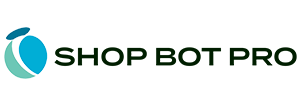Add Custom Start | Stop Content Indexer Tags (Advanced)
If you only want to extract data from a specific area of your page(s), you can specify specific div classes, specific div IDs and custom start and stop tags using standard html comments.
This feature is useful when your pages contain a lot of superflous content that can affect the accuracy of the AI index.
Left navigation menus, cross-selling lists, 3rd party ad displays, etc all can create invalid index data that is not related to the actual resource or item that is being indexed and therefore could potentially affect the accuracy of the AI indexing of that speciific resource.
To set the custom (advanced) setting so that the indexer only extracts content from a specific area of your page:
- Login to your control panel
- Click On My Datasets
- Select the correct dataset (if you only have one dataset, you will be automatically redirected and can skip this step)
- Click on the "Advanced" button on the right side of the page above the URL list.
If you have not added any URL resources to your dataset, you can click on the "Advanced Index Settings" button on the "Add Content Page" instead.
All urls that are loaded for a specific dataset will look for the extraction rules you specify on the Advanced Index Settings page (form).
If no advanced extraction rules are entered, the entire page content between the opening and closing tag will be indexed instead (default setting).
All advanced extraction fields are combined together so you can "build" out all the sections of your page that include valid content and exclude everything else.
All advanced index settings are optional and you can only use the features that apply to your content requirements.
However, if you enter any values in the div classs, div ids or custom comments settings, the rest of the page will be ignored.
You can however, only enter in the SKU class name and then entire page will still be processed.
Instructions For Use:
To extract only the content between div classes or ids, enter them in the corresponding form fields on the Advanced Settings configuration page. (Seperated by commas to include the content of multiple sections)
To extract the SKU or Product ID of an item, enter the div class for the SKU field in the that setting. The text inside that class will auto-populate the SKU tag for the item so if can be searched directly by SKU for the most accurate exact match.
To only extract a specific region (section) of your page using custom HTML comments, add an html comment above and below your content in the folowing format:
{content for extraction is here}
The tag names above are only examples and you are not required to use those specific comment labels. You can enter your own custom start and stop comment labels below.
Your current CMS or eCommerce system might already have section start and stop comments which you can use instead of adding your own. However, if you use your own existing tags, make sure that there is a space between the comment tagname and the beginning and closing ---. Otherwise, the tag will not be recognized.