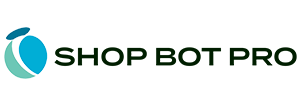Shop Bot Pro Knowledge Base | Help Docs
Search our help docs only using the AI-powered Embedded Search Tool below.
Popular Help Docs
What is a Shop Bot Pro session?
Summary: A Shop Bot Pro session occurs when a site visitor interacts with one or more of the Shop Bot Pro AI tools on a website.Shop Bot Pro sessions determines the pricing for the usage plan, with higher monthly session allowances resulting in higher pricing. The unique instance covers all interactions with the customer during their visit, including content searches, recommendations, and chat conversations. Unlike other AI tools that charge per token or query, Shop Bot Pro's pricing is based on the number of unique visitors who use the tool on the site. API calls do not count towards the monthly quota, and only customer interactions are considered valid sessions. These interactions can be tracked in the Shop Bot Pro control panel for analysis of ROI, conversions, and usage patterns.
What is a Shop Bot Pro AI dataset?
Summary: A dataset in Shop Bot Pro is a collection of database records that contain specific site URLs, text content, and AI-generated search results excerpts. It is used by AI tools to provide relevant responses to user questions and searches. The index field, generated from the text content, is used to compare search queries with site content and provide the most relevant resources. The dataset also includes an embeddings field for use with the OpenAI language model and allows for customization to target specific keywords or phrases. Multiple datasets can be created for different types of content or segmented from the main site search.
Install Shop Bot Pro JS Scripts (All Tools)
Summary: To install the Shop Bot Pro tool on your website, log into the control panel and add your URLs to the dataset index. Customize the tool with your desired colors and logo, then click the 'Install On Website' button on the tool manager. Copy the JS script and paste it into your CMS manager's JS loader method or add it directly to your files. For WordPress or other CMS systems, you can use a plugin or paste the code into the footer via the theme editor. If unsure, contact customer support for assistance. For custom sites, add the script to the footer or another include file that loads on every page.
Live Search AI Tool Installation
Summary: To install the Shop Bot Pro Live Search on your website or online store, first login to the control panel and make sure you have imported some content URLs into your data set. Then, click on the live search button and configure your tool by setting the required values, such as the search form class and search field name. Once configured, you can copy and paste the install JS file onto your website through your CMS manager.
Embedded Search AI Tool Installation
Summary: To install the Embedded Search Tool, add content and configure the appearance and settings. Then, add the JS script tag to the desired page. There are three types of integrations: Stand-alone Segmented Content Search, Summary Results List Only, and Primary Site Search & Search Results system. Each integration type is configured and installed differently, and they have different uses such as segmented content searches or as the main search solution on your site.
Where should I install the embedded search tool?
Summary: The decision of where to install the embedded search tool depends on how you want to use it on your website. Installing it on a stand-alone page is ideal for a dedicated search function or a segmented content area search. However, if you only want to enhance existing keyword or category-based search results, then you can include the tool above or below the existing results without a search input field turned on.
How can I create multiple “profiles” for the embedded search results AI tool?
Summary: To create multiple profiles for embedded search results using the same dataset, users can take a snapshot of their current search configuration and name it based on its intended purpose. This snapshot can then be used as a template for different use cases, such as one with the search input field included and another with it disabled. By applying the saved snapshot to the default profile and generating an install script, users can have multiple active profiles for the same dataset. The generated scripts can be used on different areas of the site and can be switched back and forth between snapshots at any time.
Does Shop Bot Pro provide installation and configuration assistance?
Summary: Yes, we provide complete support on the configuration, installation and usage of all our tools. You can receive help with installing and configuring tools on their site by submitting a support ticket through the control panel. Use the "Contact Support" button at the bottom left of any screen for assistance.
Can I use the AI powered Live Search if I already have live search on my form?
Summary: The Shop Bot Pro Live Search Tool cannot be used alongside another keyword-based live search feature on your site. You will need to disable your current live search function in order to utilize the AI-powered semantic search features. While it is technically possible to have both live search functions active at the same time, it would result in a confusing and unappealing experience for users.
Can I place the embedded AI search inside my existing search form?
Why do I need to reinstall the JS script after editing a tool?
Summary: In order to update changes made to the appearance or settings of a specific tool on a website, it is necessary to reinstall the tool script. This is because the Shop Bot Pro AI tools use standard JS and CSS files, which are usually cached by the user's browser. In order to ensure that the updated version is downloaded, a new named JS script must be installed. Additionally, the use of a CDN service helps to optimize resources for users based on their location. Installing a new script with a unique file name prevents users from accessing a previously cached version of the tool.
Do I have to use all the AI tools on my site?
Summary: The Shop Bot Pro AI site offers a variety of tools, but users have the flexibility to choose which ones they want to use. Each tool functions independently and there is no obligation to use any specific one. The Live Search Add-On is the most popular stand-alone AI tool offered by Shop Bot Pro.
Are the tools branded with Shop Bot Pro info on my website?
Do I need an online store to use Shop Bot Pro?
Summary: Shop Bot Pro is powerful AI assisted search solution that can work with any type of website, including both ecommerce and business-only sites. It offers the most relevant search results and even has a virtual site assistant. You do not need to have an online store in order to use Shop Bot Pro but it provides some ecommerce specific features to enhance the online shopping experience.
Does my site require a framework such as jQuery or React to use Shop Bot Pro?
Add SKUs & Targeted Keywords To Search Index
Summary: To force a specific page to appear at the top of search results, add relevant keywords in the 'product_skus' field for that URL. This is useful for ensuring a product page appears first when the user searches for an exact SKU number. This field is available in the control panel and when posting content through the API. This feature can also be used for words or phrases associated with a specific page.
Excluding Content From Indexed Page Using Start-Stop Tags (Advanced)
Summary: To set up custom start and end tags for content extraction, you can add standard HTML comments to specify the desired area on your page(s) that contains only the content you want to index. This helps filter out irrelevant content such as navigation menus and advertisements from the index, ensuring more accurate AI indexing for the intended resource. To enable this advanced feature, access your control panel, select the relevant dataset, and click on the Advanced button to add custom tags. You can use existing tags from your CMS or create your own and add them to your page or CMS template file. If included, the custom data start\stop tags will be used for all content extracted from the dataset. If not specified, the entire page content between the body tags will be indexed by default.
Search Results Fine-Tuning
Summary: To optimize a document's index and improve its relevance to certain searches, it is recommended to remove any irrelevant index field content and add a summary paragraph that accurately describes the document. You can also use the Search Excerpt generator to assist in creating a relevant summary. It is also important to only include relevant content in the document's index, such as primary product information, to improve the accuracy of AI responses. Additionally, using the dedicated SKU field can help ensure that a specific item is returned as a top match for certain searches.
Can I search my business documents with AI?
Summary: Yes, you can add documents to your AI search results by including their URLs when adding your content. The AI indexer will automatically determine the resource type and ingest the content accordingly. This includes PDF, Word, Excel, and Text documents that can be accessed through a web browser. These document types can also be included in virtual AI assistant conversations.
Can I filter segments with categories?
Summary: TShop Bot Pro's beta testing revealed that merchants wanted the ability to fine-tune and rename content in segmented datasets for specific use cases, such as knowledge base articles. The best solution was to allow the creation of new datasets with specific URLs rather than filtering by category. Merchants also desired different search result images and appearances for segmented datasets. The tool includes a generous number of quota URLs to account for duplication in multiple datasets.
Embedded Search AI Tool Installation
Summary: To install the Embedded Search Tool, add content and configure the appearance and settings. Then, add the JS script tag to the desired page. There are three types of integrations: Stand-alone Segmented Content Search, Summary Results List Only, and Primary Site Search & Search Results system. Each integration type is configured and installed differently, and they have different uses such as segmented content searches or as the main search solution on your site.
How can I segment my datasets?
Summary: To segment a specific area of your website, such as an online store or knowledge base, with the Shop Bot Pro tools, you can create a new dataset and add only the content (URLs) from that area. This will limit the results of the tool to only the content from those URLs. If you need to duplicate some URLs in multiple datasets, there is a generous quota provided for this purpose in every plan. Most merchants will only need to upgrade to a higher plan if their site's unique user count exceeds their plan's session quota, not due to a lack of indexable URLs.
Why are some URLs listed twice in my dataset?
Summary: Some URLs in the AI dataset may appear multiple times because they are split up into separate records due to their large amount of text content. This is called "chunking" and is necessary for the AI engine to work effectively. However, in search results, the specific URL will only be displayed once even if it has multiple records in the dataset.
Why does the AI powered search always return some results?
Summary: AI powered search uses semantic search to find relevance to your content based on the provided search terms. This means that even if the search is not directly related or contains misspellings or similar words, the engine will return the most relevant results first and then less relevant information afterwards. This allows for incredibly accurate results, especially for ecommerce sites where customers may be searching by product ID or SKU, as the engine will still return relevant results even for misspelled or mis-entered search terms. Unlike ChatGPT, Shop Bot Pro will only return results from your indexed content, even if the relevancy is limited, ensuring relevant results for your site's products or services.
AI Results Record Not Matching Content
Summary: The Shop Bot Pro Live Search Tool cannot be used alongside another keyword-based live search feature on your site. You will need to disable your current live search function in order to utilize the AI-powered semantic search features. While it is technically possible to have both live search functions active at the same time, it would result in a confusing and unappealing experience for users.
Can I extend my Shop Bot Pro AI trial?
I'm receiving an error while importing my content (URLs).
Summary: If your batch of URLs or an individual URL is not showing any information in the AI Data "Index" field or if you receive an error message when entering a URL on the 'Add Site Content' page, it is likely because your server or DNS provider has a bot-prevention system or firewall that is blocking the scraper from downloading the textual content of your page. If you are using Cloudflare, you can disable the bot-protection temporarily so that the scraper can access your content. Once you have added your URLs to your dataset, you can re-enable the bot-protection as needed. If you are using a different type of bot-prevention, you will need to whitelist the scraper's IP addresses and domains in order for it to access your content. You can find the necessary IP addresses and domains by clicking the 'View Full KB Doc' button.
Why is my AI live search results list empty or only displays 'undefined'?
Summary: If your Live Search Add-On or Embedded Search Add-On are not working properly and displaying "undefined" as the search results, it may be because you have not authorized your domain or have excluded the specific sub-domain where the tools are installed. To fix this, log in to the control panel and make sure the correct domain and sub-domain are entered in the authorized domains setting for your dataset. This can be found below the API key. Keep in mind that if your tool is installed on a sub-domain, it must be entered as an authorized domain. When unsure, enter both the domain without the sub-domain and the sub-domain that appears in your browser's address bar. Common subdomains include www and shop.
The Live Search drop-down list is not rendering correctly after installing on my website.
Summary: The live search display could be malfunctioning on the website due to an overlay or floating search form being used. To fix this issue, a new rule needs to be added to the custom CSS field. After saving the changes and re-installing the new install script, the live search should function properly. The rule is #sbpro-live-search-list {position: relative;}
The embedded search display is not showing up on my website.
Summary: When the embedded search form does not show up on a website, it is likely due to an incorrect or missing value in the Target Class For Embedded Search Form & Results Display field during the configuration process. If the correct class name is entered and the Show Search Form option is turned on, the search form should appear on the dedicated page. It is recommended to keep the search form turned on for initial testing, and the browser's developer tools can be used to check for any errors with the class name. If an error occurs, it means the class name is incorrect and cannot be found on the designated page.